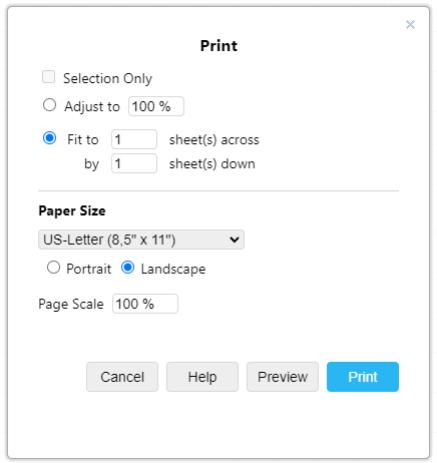Widget - Diagram
The Diagrams widget allows you to create flowcharts, network diagrams, floor plans, electric diagrams and much more. You can import shapes and other diagrams into the editor, export in multiple file types including PDF, XML etc.
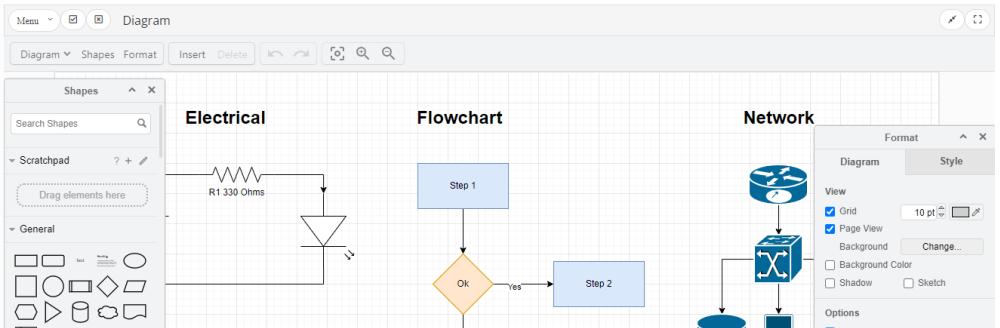
The use the Diagrams widget, simply add using the widget button under Documents and then edit the widget.
You can start dragging objects from the shapes bar onto the canvas, the join the objects by clicking and then dragging the arrow to the other object.
Every time you make a change, the diagram is automatically saved to Zamic, you can view the diagram at any time by clicking the Preview tab at the top of the page editor.
Importing
You can import multiple types of network drawings by clicking on the Diagram menu -> Import From -> Device
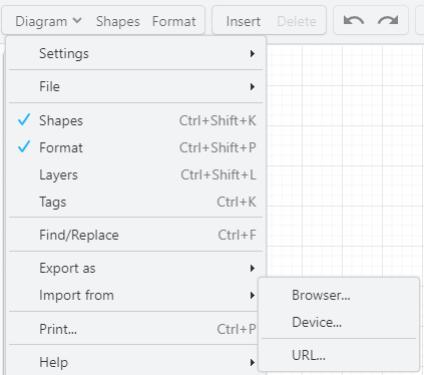
Exporting
You can export your diagram by clicking on Diagram menu -> Export as -> the type of export you would like to use. When exporting as the PDF type, it will also export any web links you use in the diagram. Later you could import these into the PDF viewer and make your diagram interactive.
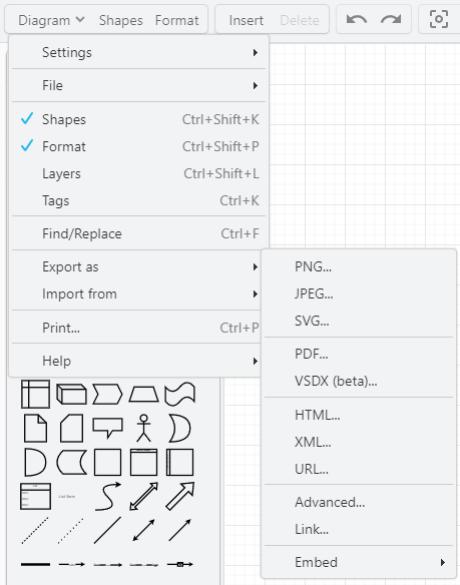
Printing
To print your diagram, click the Diagram menu -> Print. You can then select your printing options and click the print button.