Widget - PDF Viewer
The PDF viewer widget allows you to import and view multipage PDF files within a Zamic page.
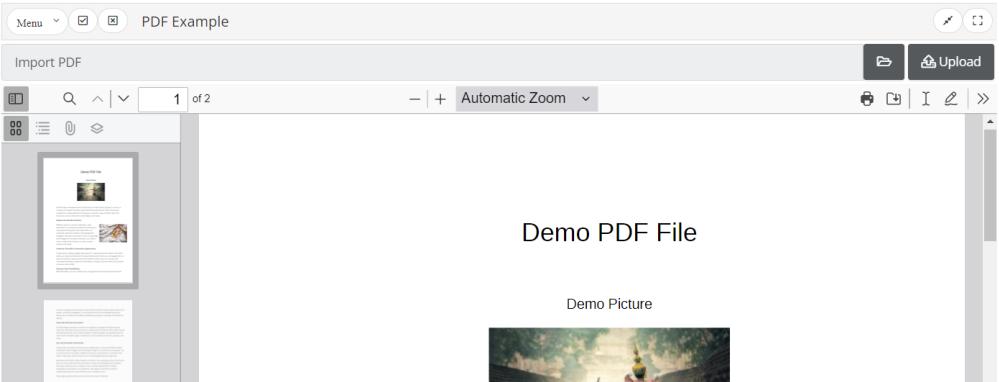
Importing
To import a PDF document, simply edit the widget and then click on the open button, select the file you wish to upload and then click the upload button. The PDF will be uploaded and the PDF document refreshed.
Zooming in and out
You can zoom in and out of your document by clicking the + and - buttons at the top of the PDF widget. You can also select a preset zoom percentage or use the automatic zoom.
Thumbnail View
The thumbnail view can be enabled and disabled by clicking the thumbnail button (![]() ) at the top left hand side of the PDF widget. Once the thumbnail view is selected, you can choose how they are displayed.
) at the top left hand side of the PDF widget. Once the thumbnail view is selected, you can choose how they are displayed.
Editing
The PDF Viewer provides some basic editing functionality. This is useful for adding notes, signing a document etc. If you wish to draw on the document, click the pencil icon (![]() ) at the top of the PDF viewer, set the color and draw on the document. You can highlight text by changing the color to yellow and setting the opacity to something like 50% and then draw over the text you wish to highlight.
) at the top of the PDF viewer, set the color and draw on the document. You can highlight text by changing the color to yellow and setting the opacity to something like 50% and then draw over the text you wish to highlight.
To add some text, click the text icon (![]() ) at the top of the page and click on the PDF where you would like the text to be entered and start typing.
) at the top of the page and click on the PDF where you would like the text to be entered and start typing.
You can download the modified PDF by clicking the download (![]() ) button.
) button.
Note: Currently the edits you make can't be directly saved onto your Zamic page. If you wish to have your changes saved, download the PDF and then import into either the existing PDF widget or create a new one and import.
Printing
You can print the PDF at any stage by clicking the print (![]() ) icon.
) icon.