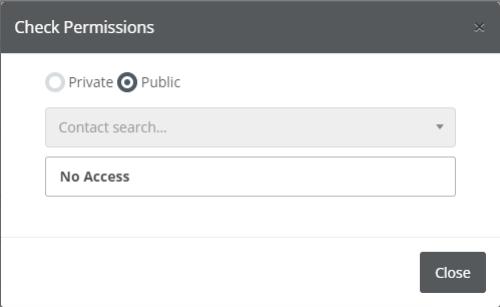Page Sharing Tab
Help with page sharing and permissionsThe Sharing tab allows you to share your page with other users, place it into a group and set whether those users or users within that group can edit or just view the page. You can also change the owner and set the public visibility of the page.
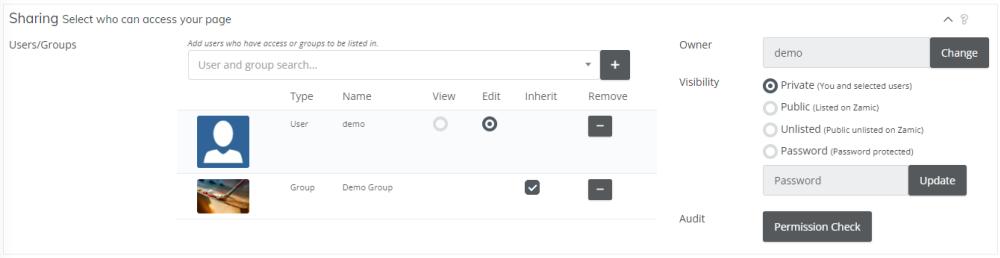
Users/Groups
Here you can search for users that are inside your contact list or groups that you are apart of to add to the Users/Group list. Click into the search box, start typing the user or group name, when found click the user or group you wish to add and then click the + button to add to the list.
You will then be able to adjust the permissions, the permissions added are instant so there is no need to save the page to have them applied.
View
This user will be able to only view the page and have no edit rights.
Edit
This user will be able to view and edit the page.
Inherit
When a group is added, inherit allows you to inherit the permissions of users added to that group. For example, if 'user 1' has edit rights inside the group 'Group', when the inherited checkbox is checked, 'user 1' will also be able to edit this page.
Remove Permission
The - button at the right of the user or group will remove the permission from the page.
Owner
If you have edit permissions to the page (which you will if you can see the sharing tab), you can change who owns the page by clicking the Change button, entering a user from your contact list in the dialog and then clicking Update, this will apply the owner change. The new owner must have edit permissions to the page either by group or exclusively.

Visibility
You can set how the page is visible to the public. This is useful if you wish to provide users outside of your contact list access to the page, or if you are creating something public that you would like the search engines to find or other users that are following you to have access to.
Private
Only you and users within the User/Groups list, or users within in a group on this list (if inherit selected) will have access to the page.
Public
The page is made public to the internet and is added to the site map for search engines to index. Selecting this option will allow anyone from the internet view the page and only users within the Users/Groups list that have edit access will be able to change the page.
Unlisted
The unlisted option allows anyone that knows the URL to access the page. The page is not added to the sitemap or indexed by search engines. Only users and groups (if inherited selected) have access to edit the page. It is useful to select this option when you create a Zamic site, as the page won't be listed on your site but can be listed on your Zamic site.
Password Protected
The password protected option requires a password and only enables users who know this password to be able to view the page. Only users and groups (if inherited selected) have access to edit the page. To add a password select the 'Password Protected' option, enter in a password into the password box and then click the Update button
Audit - Permission Check
The Audit - Permission Check button allows you to view who has access to the page. To do this click the Permission Check button, either enter in a user from your contact list and click the user when you see it, or select 'Public' to determine whether the public has access to the page.